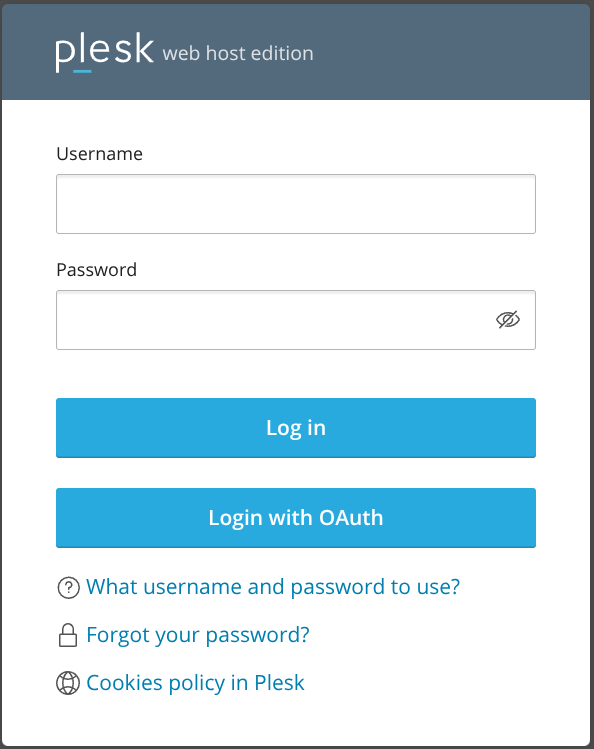Integrate with Plesk
What is Plesk
Plesk is a web hosting platform with a control panel that helps manage servers, applications, and websites through a comprehensive graphical user interface. It provides tools for web professionals, IT administrators, and hosting companies to simplify the process of hosting and managing websites.
This documentation lists only the settings that you need to change from their default values. Changes other than those mentioned in this guide can cause issues accessing your application.
This integration works only with additional administrator accounts. It does not affect the main administrator account or customer accounts. The integration includes security measures such as strict token validation and secure OAuth implementation.
Preparation
Replace these placeholders in the guide with your values:
plesk.company: The FQDN of your Plesk installationauthentik.company: The FQDN of your authentik installation
authentik configuration
-
In the Admin interface, navigate to Applications > Providers to create an OAuth2/OpenID provider with these settings:
- Name: Plesk
- Redirect URI: https://plesk.company/modules/oauth/public/login.php
- Signing Key: Select any available key
-
Create an application using the provider that you just created:
- Navigate to Applications > Applications.
- Create a new application and configure it to use the provider from step 1.
- Optionally, apply access restrictions to the application.
- Set the Launch URL to https://plesk.company.
Plesk configuration
-
Install the OAuth login extension:
- Log in to your Plesk installation.
- Navigate to Extensions in the left sidebar.
- Select Extensions Catalog.
- Search for "OAuth login".
- Click Install next to the OAuth login extension.
-
Enable and configure OAuth authentication:
- After installation, select Extensions > OAuth Login in the left sidebar.
- Enable OAuth authentication using the toggle switch in the main configuration panel.
-
In the same panel, configure these OAuth settings:
- Client ID: Enter the Client ID from your authentik provider
- Client Secret: Enter the Client Secret from your authentik provider
- Callback Host: Enter your Plesk FQDN (example: https://plesk.company)
- Authorize URL: https://authentik.company/application/o/authorize/
- Token URL: https://authentik.company/application/o/token/
- Userinfo URL: https://authentik.company/application/o/userinfo/
- Scopes:
openid,profile,email - Login Button Text: Set your preferred text (example: "Log in with authentik")
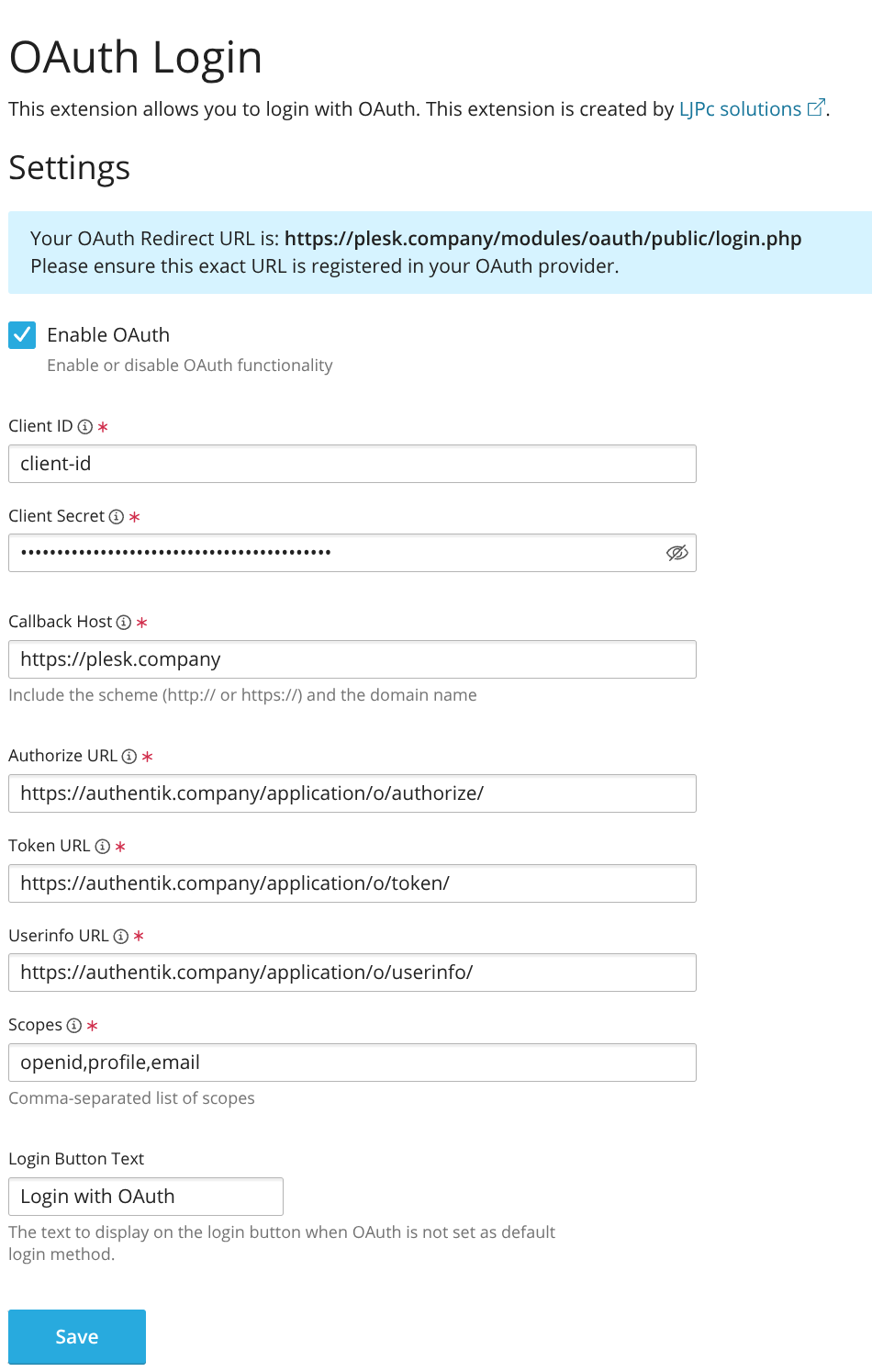
-
Click Save to apply the settings.
Verify the configuration
To confirm that authentik is properly configured with Plesk:
- Log out of Plesk.
- Look for the OAuth login button on the login page.
- Click the OAuth login button.
- Verify that you are redirected to authentik for authentication.
- After successful authentication, confirm that you can log in to your Plesk administrator account.